A short guide to what your attendees need to know before your event on Arena.
We all know how important communication is in encouraging your attendees to sign up and reminding them to access your event on the day. But what do they need to know about your event on Arena? Here, we’ve broken down the main things we’d recommend communicating to them ahead of your event.
1. Registration
Your attendees may or may not need to register for your event on Arena. It all depends on which event type you select when creating your event.
Here’s a quick reminder of the different event types and what they mean when it comes to registration.
| Event type | Registration |
| Free Registration |
If you select ‘Free Registration’ as your event type, that means your attendees will need to register for your event in advance. Your event will be open to anyone who registers, although you can use Ticket Types to limit numbers if you choose. |
| Private Registration |
If you select ‘Private Registration’ as your event type, attendees will need to register for your event. However, registration will only be open to those attendees you add to your event’s ‘Manage Attendees’ page. For guidance on this, find out how to add attendees. |
| Quick Join |
If you select ‘Private Registration - Quick Join’ as your event type, attendees won’t need to register in advance. Only attendees that you add to your event’s ‘Manage Attendees’ page will be able to access your event, but they won’t need to provide any details other than their email address. |
If you’ve selected Free or Private Registration as your event type, you’ll need to make sure that attendees know how to register in advance. Without registering, they won’t be able to access your event.
You’ll simply need to direct them to your event’s registration page. This can be found by adding ‘/register’ to the end of your event URL. For example:
https://arena.hirespace.com/YOURACCOUNTNAME/events/YOUREVENTNAME/register
You can find your event URL by clicking on the event in question from your central dashboard.
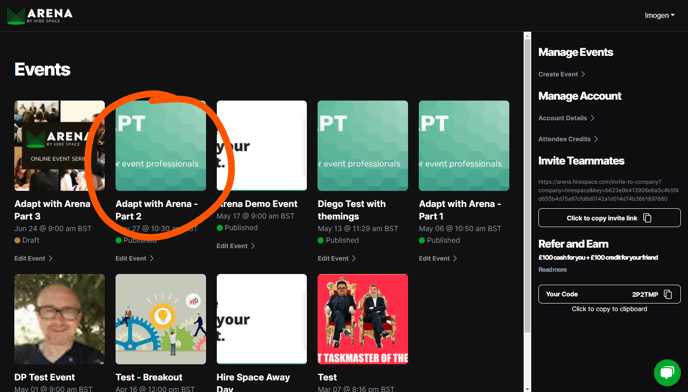
Then, just copy the URL displayed in your address bar.
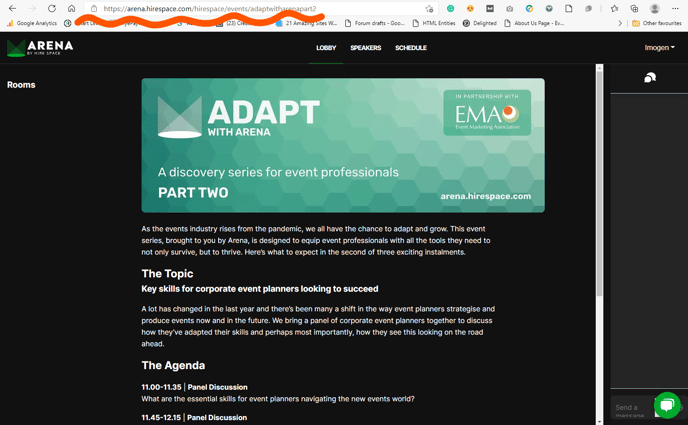
For more information on the registration process, read our guide to how attendees register for an event on Arena.
2. Accessing the event
If your event type requires registration, your attendees should access the event on the day by heading back to your event’s registration page as shown above.
10 minutes before the start time of your event, your registration page will change so that attendees who have already registered for your event can log in using the email they signed up with (or a third party like Google). They’ll then be directed straight into the event.
If, on the other hand, you’re hosting a Quick Join event, your attendees will be able to sign in using a Magic Link. This will enable them to access your event in just one click.
Magic Links will be generated automatically for Quick Join events. Just send your attendees calendar invites and their unique Magic Link will be added directly into their calendar along with all your event info.
To send calendar invites, click ‘Send calendar invites to remaining guests’ on your event’s ‘Manage Attendees’ page. Our guide to sending attendees calendar invites has a step-by-step breakdown.
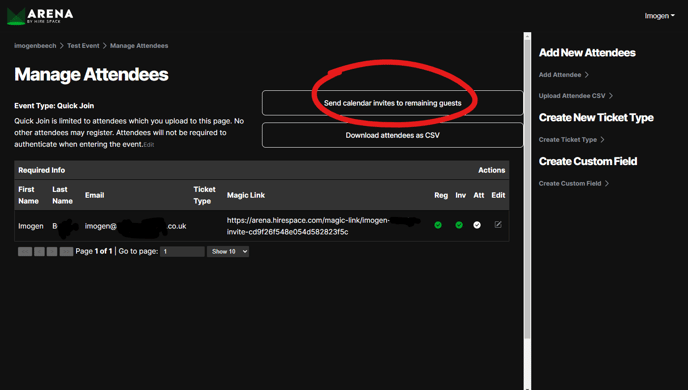
3. Which Rooms they need to go to
When your attendees first access your event, they’ll land in your event lobby. Here, they’ll be able to see the different Rooms they can visit, as well as access your event’s schedule and read up about the speakers.
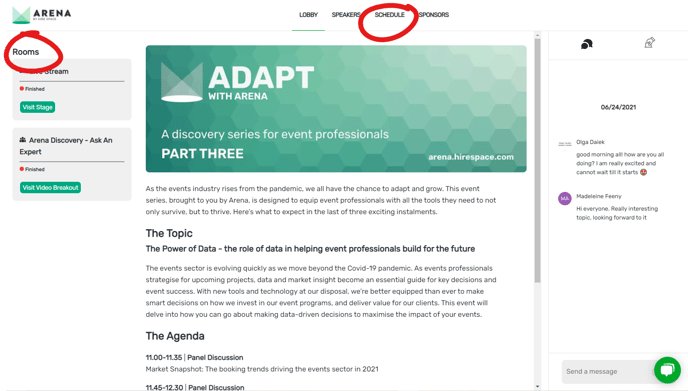
Depending on how you envisage your event working, you might want to flag any Video Breakouts or Stages that you’d like your attendees to attend. For example, you might want everybody to head to one Room at the beginning of the event to welcome them. Or, you may want to gather individual Ticket Types in different Rooms to start with.
Of course, this isn’t essential and you might prefer your attendees to explore all the Rooms at their leisure. It’s up to you!
If your audience isn’t particularly confident with technology, it might also be useful to explain how to use Breakout Rooms – specifically that, if they’d like to contribute to the discussion, they can click the ‘handraise’ button. In an unmoderated Video Breakout, this will enable them to join your speakers onstage to speak. In a moderated Video Breakout, it will trigger a request that speakers or hosts can approve or reject.
4. Who to contact
Finally, no matter how well you prepare, there’s always going to be a chance that an attendee struggles to access your event or you experience some technical difficulties. To make sure you give your attendees the best experience possible, make sure you make it clear who they should contact if they have difficulties on the day.
In most cases, this is likely to be a contact at your company. However, if you’ve opted to have your event managed by our virtual event experts at Hire Space, we’ll be able to act as the contact point for any support queries that come in during the course of your event.
As you can see, planning your attendee communications ahead of your event isn’t rocket science. You’ll just need to make sure that your attendees know how to register (if they need to), how to access your event when the time comes, whether there are any compulsory sessions they need to attend, and who to contact if they have any problems. Makes sense, right?
Next, take a look at how you can help your speakers prepare for your event on Arena.